Textures
You can upload images in 'jpg' or 'png' format and use these to display materials. In the gallery page click on the three dots and select Textures from the menu. A page with textures is displayed.
Import textures
To import a new texture click on import. If you use images to display materials make sure you search for seamless textures, such as for bricks, wood or sand. This ensures that you do not see strange artifacts when the texture is repeated multiple times. The texture image should not be larger than 500K.

Apply texture
To apply a texture select the texture block from the the materials section. Select the name of the texture from the dropdown. By default the texture is stretched to fit the size of the object, but you can also repeat the same texture. To repeat change the default value of 1 to something else. For example, in the wooden block at the front the wood texture is repeated 3 times in one direction and 2 times in the other direction.

Display panels
You can use textures to display panels with text and images to make objects look more realistic. If you apply a texture to a block the texture is mapped to all six sides. If the texture should only be applied to one side you can add a separate thin block and position it on one of the edges. For example, in the object below a heat pump is created by adding a block for the base shape and a second thin block with the texture that is moved to the front edge.
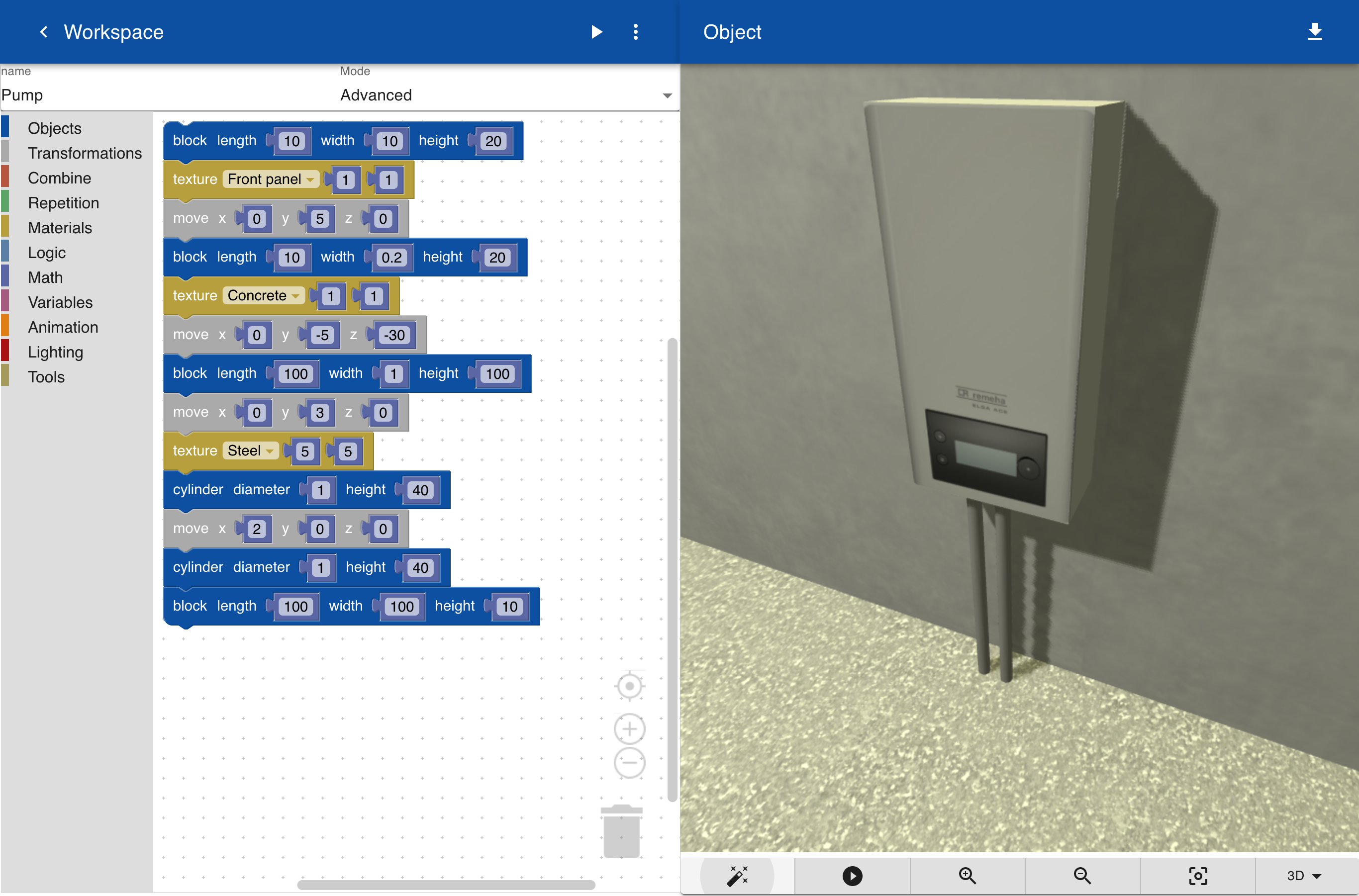
Note that when using the online version of this app the amount of data that can be stored in a web browser is limited. If you receive warnings about the exceeding the maximum data storage you can remove objects or textures before adding new items.