Objects
The mode Block box is the most elementary mode designed to help new users understand the concept of placing objects in 3D. To start the block box mode click on create in the gallery and select mode Block box. The screen is divided into three parts: a library with blocks, a workspace where you can place blocks and a 3D model viewer.

To create a model drag and drop the block statement into the workspace. The object is placed at the current position of the axis with the red, green and blue arrows.
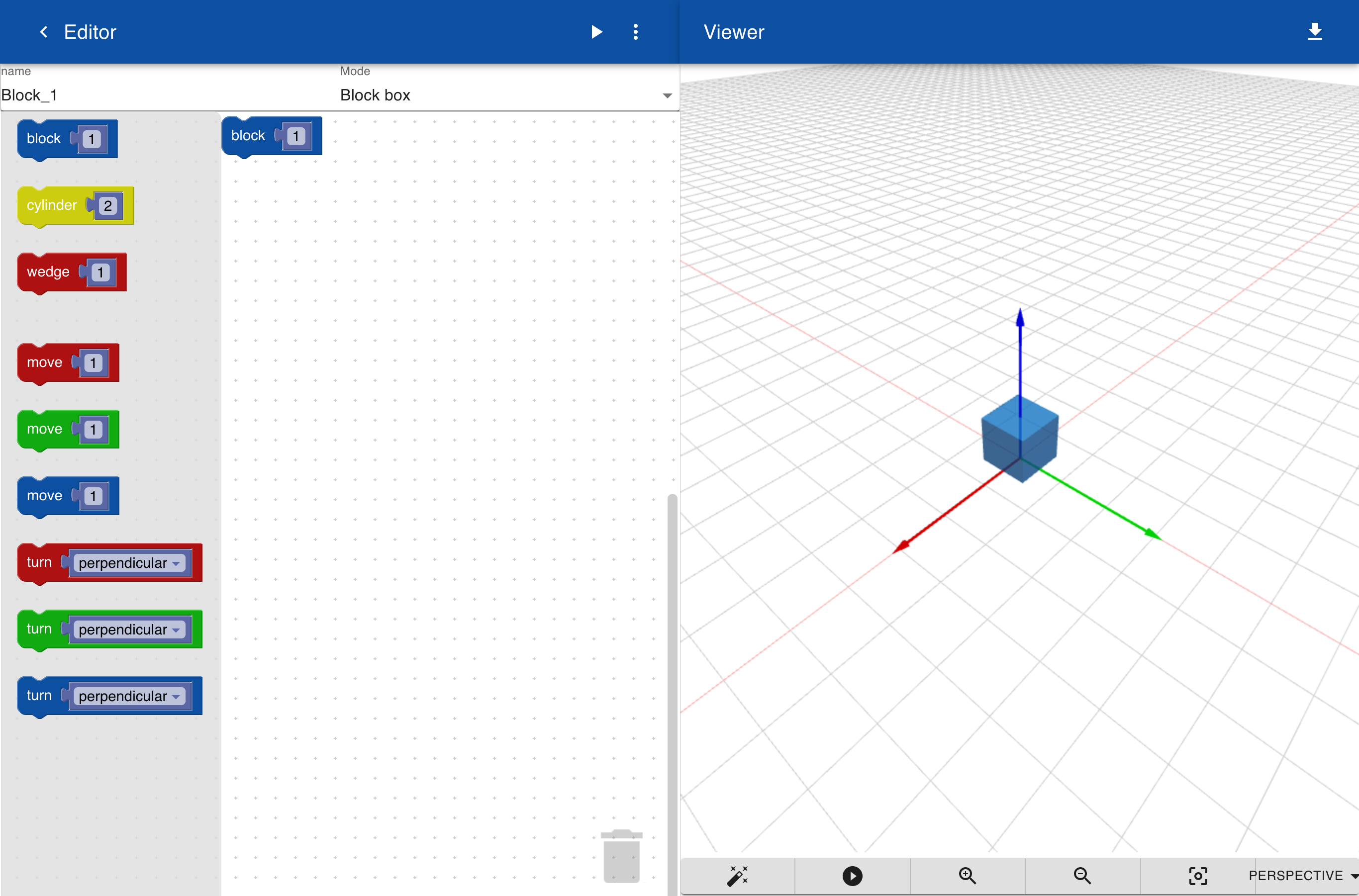
When adding an object it has a default size. To change the size of the object set the value inside the block to 3. In this mode there is only one parameter to change the size.
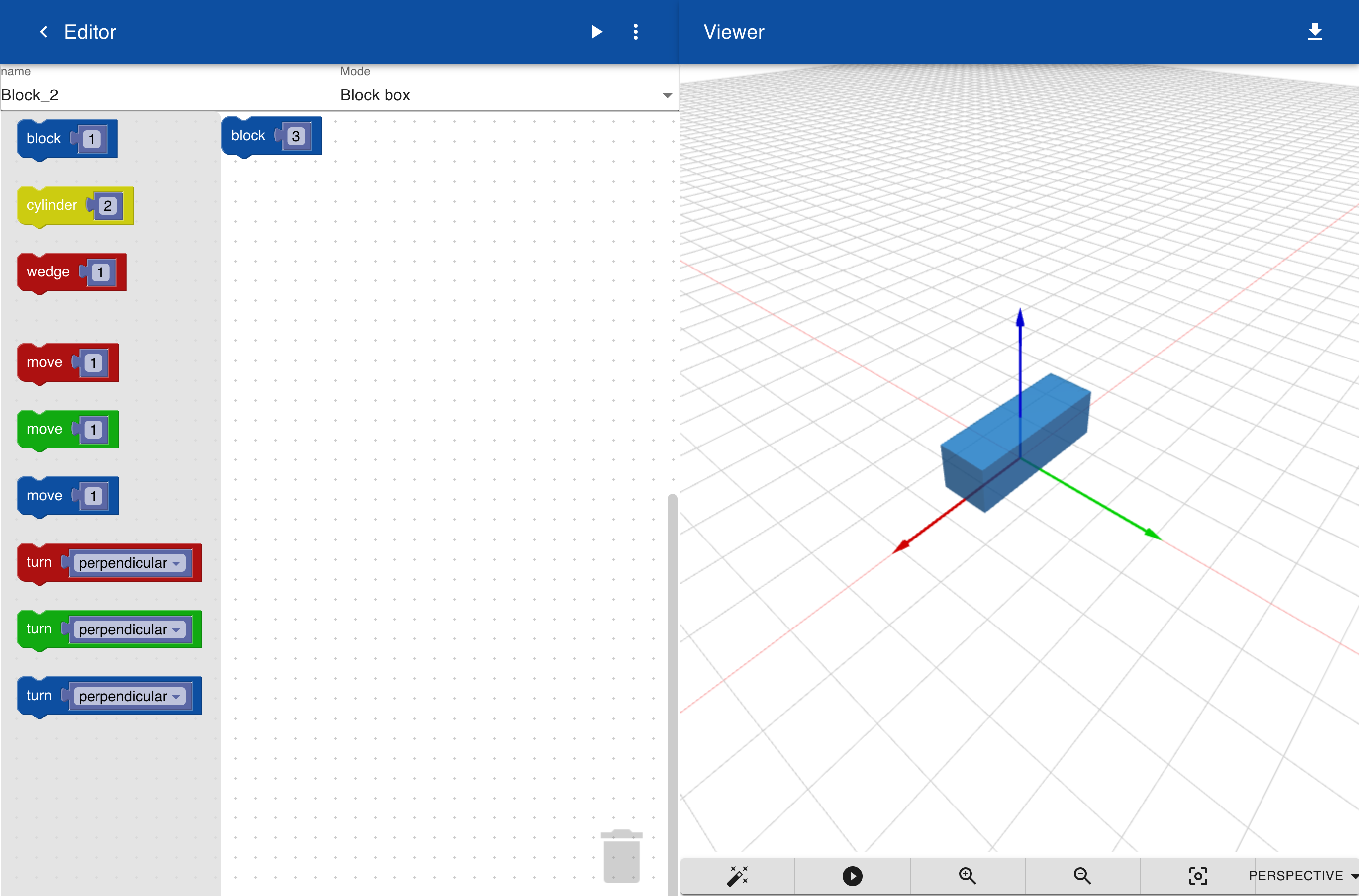
To remove the object you can drag the block to the bin in the workspace. The viewer windows has icons for zooming in and out. You can also change the view from perspective to a 2D view. To rotate the object move your finger in the 3D viewer or click and drag when using a mouse pad. By default the axis is shown and objects are shown in semi transparent mode so you can detect if an object is placed inside another object. To show a clean and solid view click on the wizzard icon in the viewer.